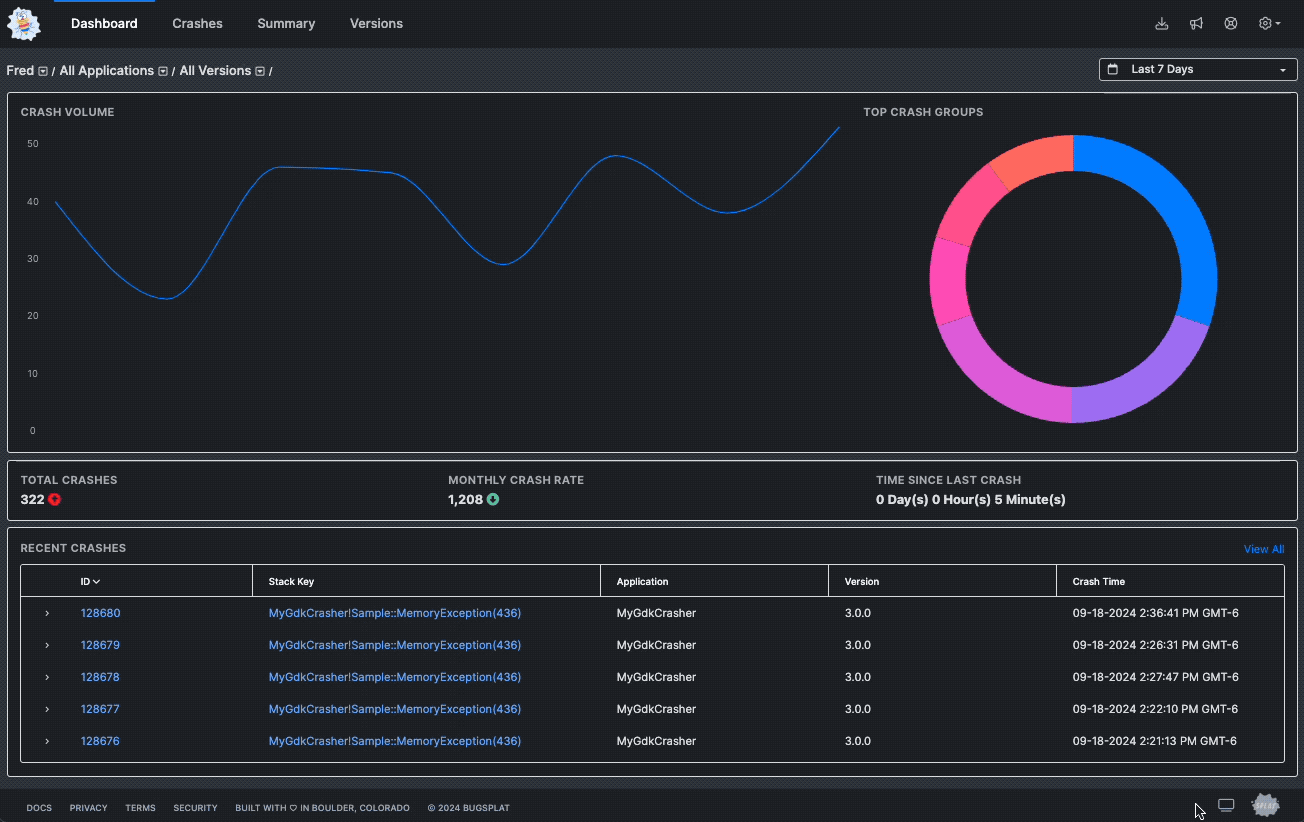

Introducing Dark Mode
BugSplat now supports Dark Mode! Choose between Dark Mode, Light Mode, or Match System Settings for a more comfortable debugging experience. Your theme preference will be saved across sessions. Learn how to switch modes and optimize your workflow with this new feature.

Joey P
Head of Product at BugSplat
We’re excited to announce that one of the most popular feature requests is finally here: BugSplat now supports Dark Mode! Whether you’re burning the midnight oil or just prefer a more eye-friendly interface, Dark Mode is here to make those late-night debugging sessions a bit more comfortable.
Choose Your Preferred Mode
With the new update, you can switch between three modes:
- Match System Settings: Automatically adjusts based on your device’s theme.
- Light Mode: For those who like the classic, clean look.
- Dark Mode: Ideal for reduced eye strain in low-light environments.
How to Switch Modes
It’s simple to switch between themes:
- Click the theme icon located next to the 'Splat' logo in the footer (bottom right).
- Select your preferred mode: Match System Settings, Light Mode, or Dark Mode.
Once selected, your choice will be saved and applied across sessions, so you don’t have to reset it each time you log in.
Need Help?
This is a brand new feature, and we’d love to hear your feedback! If you run into any issues or have suggestions for improvement, feel free to reach out to us at support@bugsplat.com.
For more detailed information, check out our full documentation here.

Subscribe to our newsletter
Get the latest posts and updates delivered directly to your inbox.
